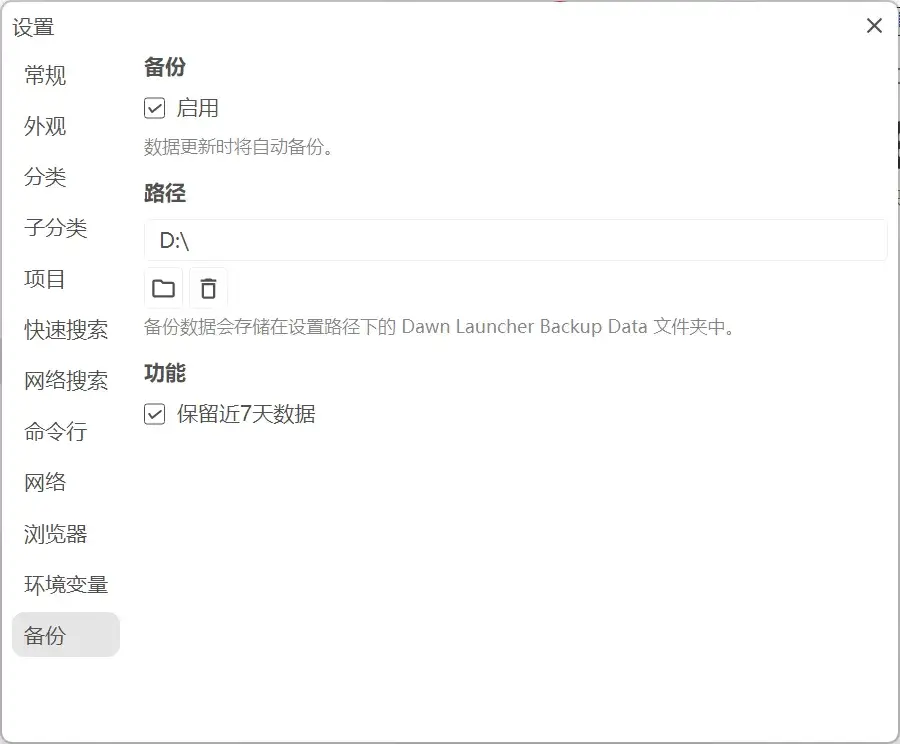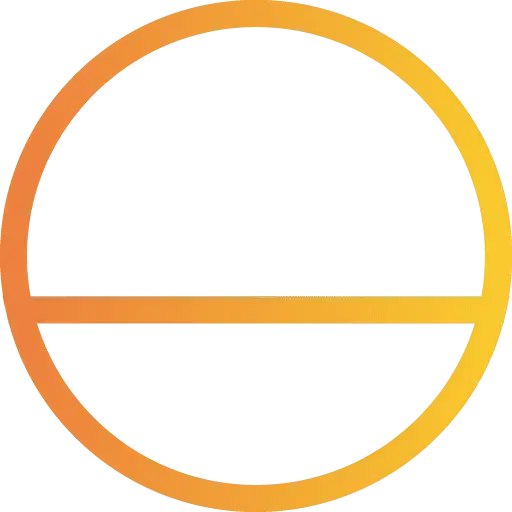Dawn Launcher 2
此页面介绍 Dawn Launcher 2 新增功能,持续更新......主界面新UI
设置 - 外观 - UI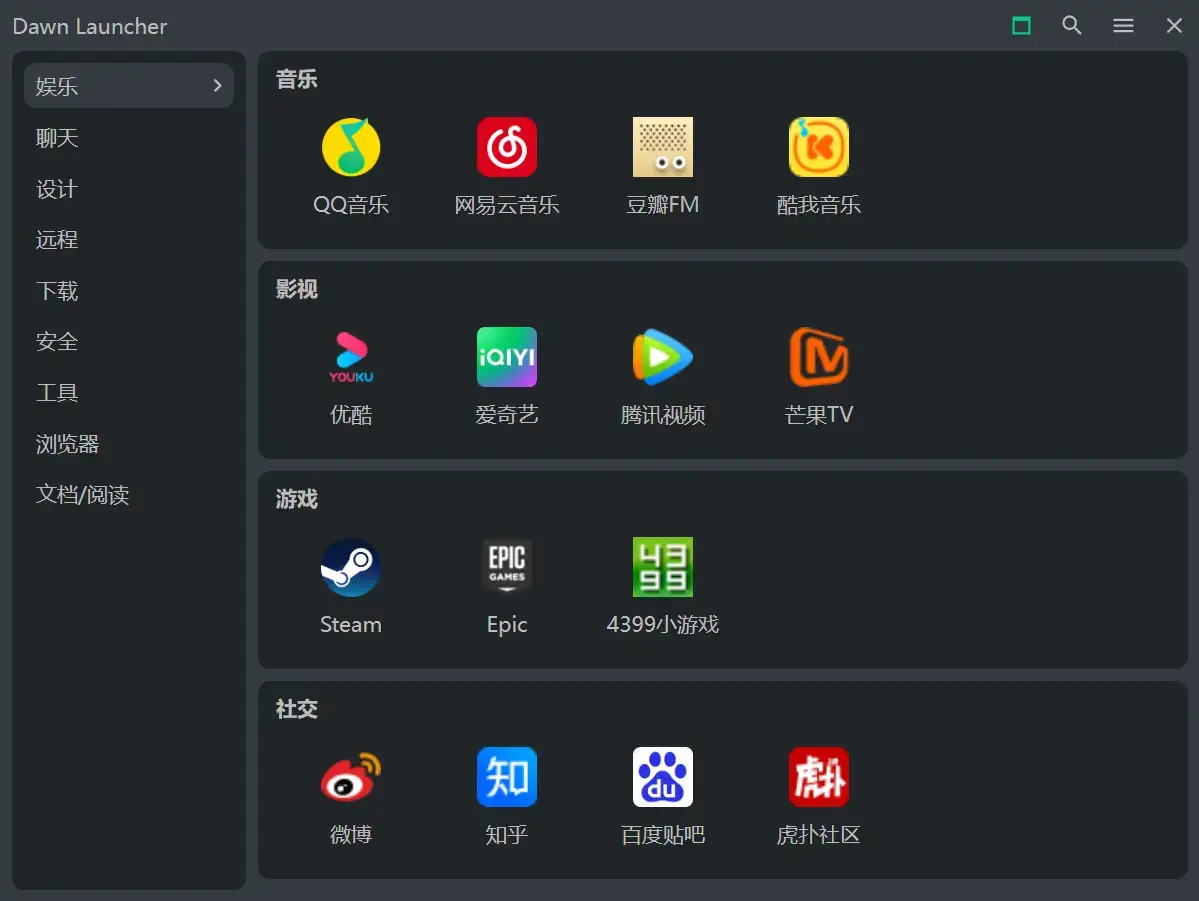
子分类新UI
设置 - 子分类 - UI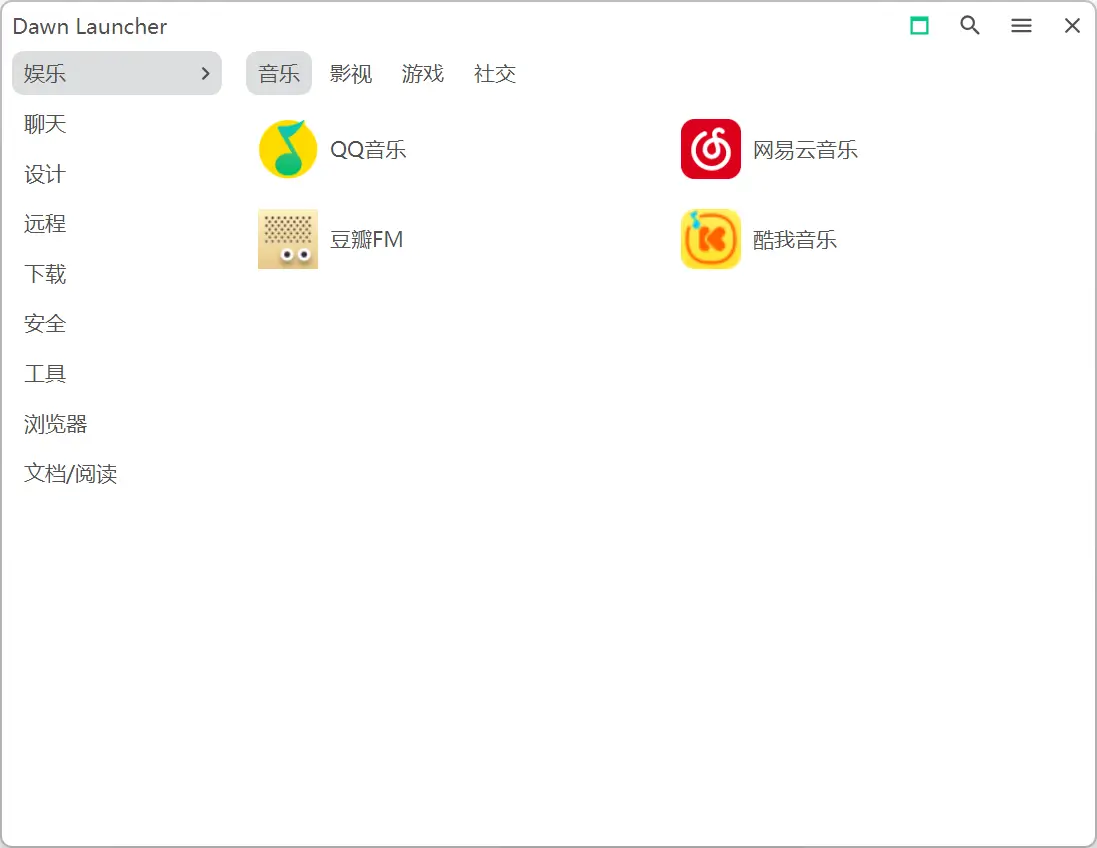
分类独立窗口
新建、编辑分类 - 独立窗口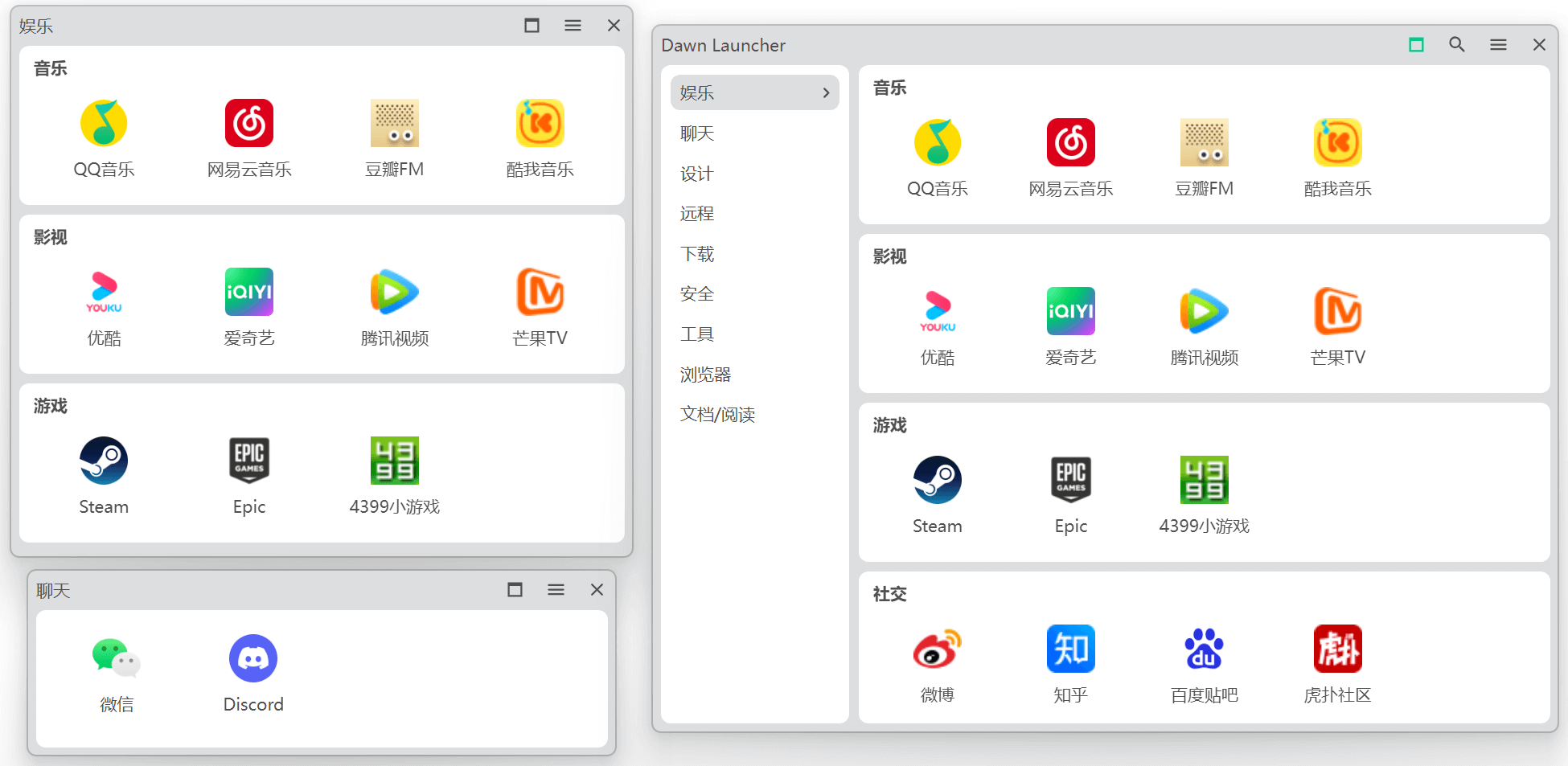
提示框UI变化
可复制提示框中的内容,并且备注支持超链接、本地文件链接。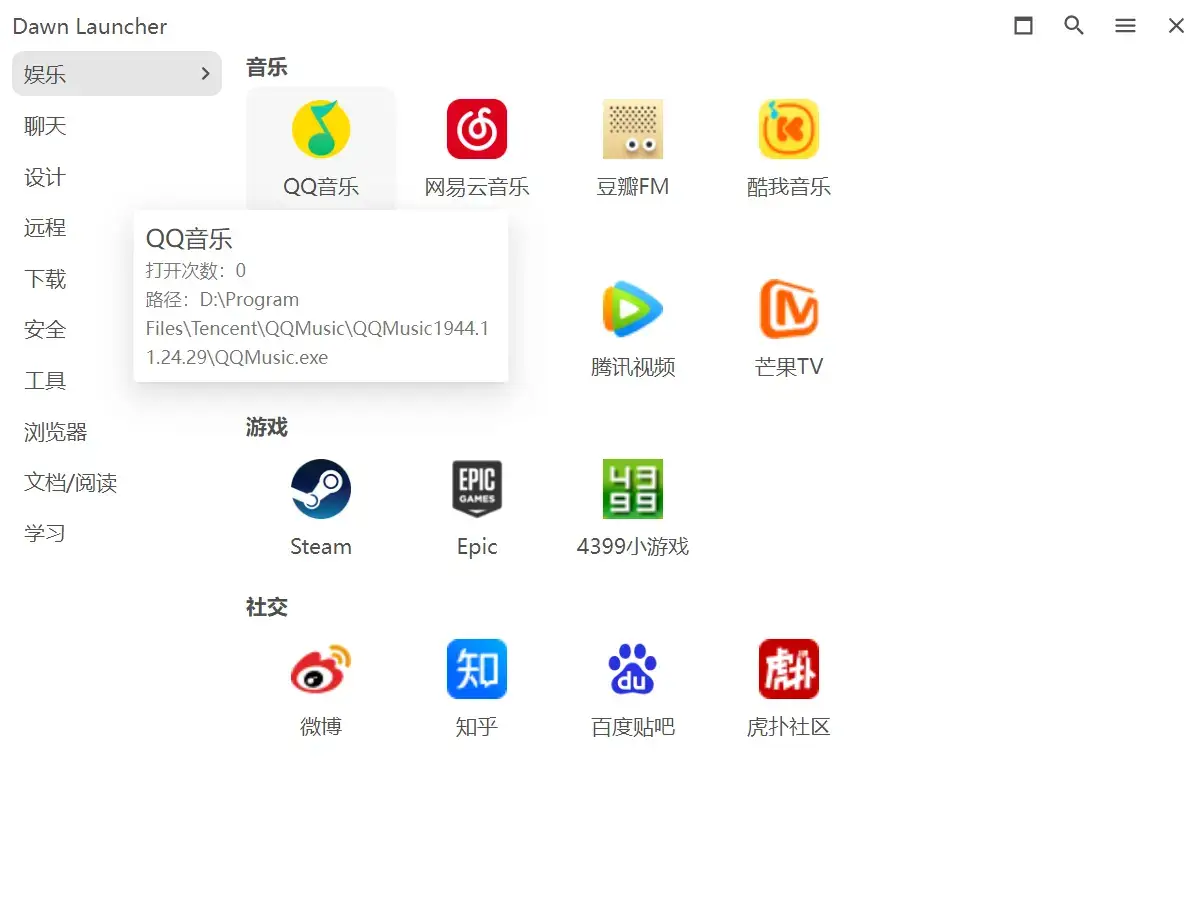
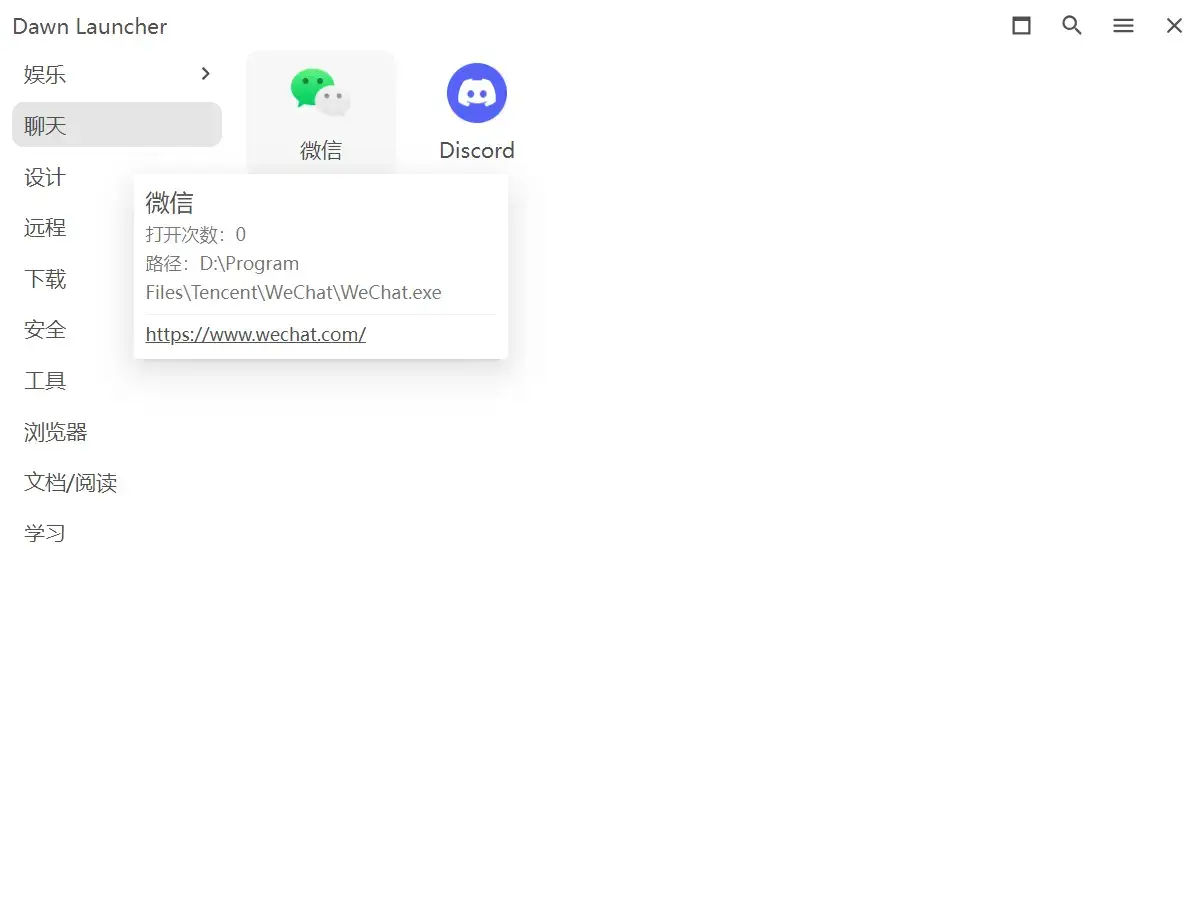
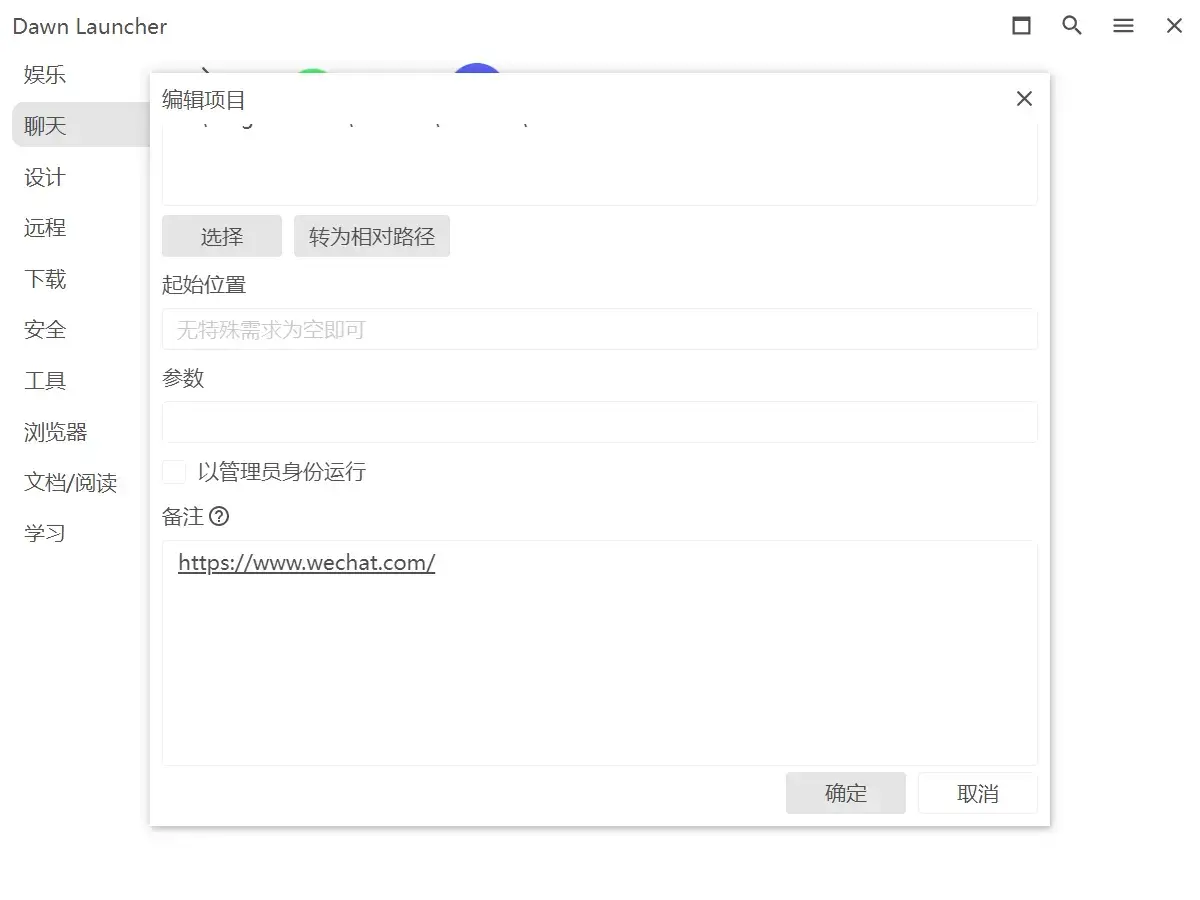
透明窗口圆角半径
先开启透明窗口,然后开启设置 - 外观 - 圆角,然后通过设置 - 外观 - 圆角半径,可以调整圆角的半径。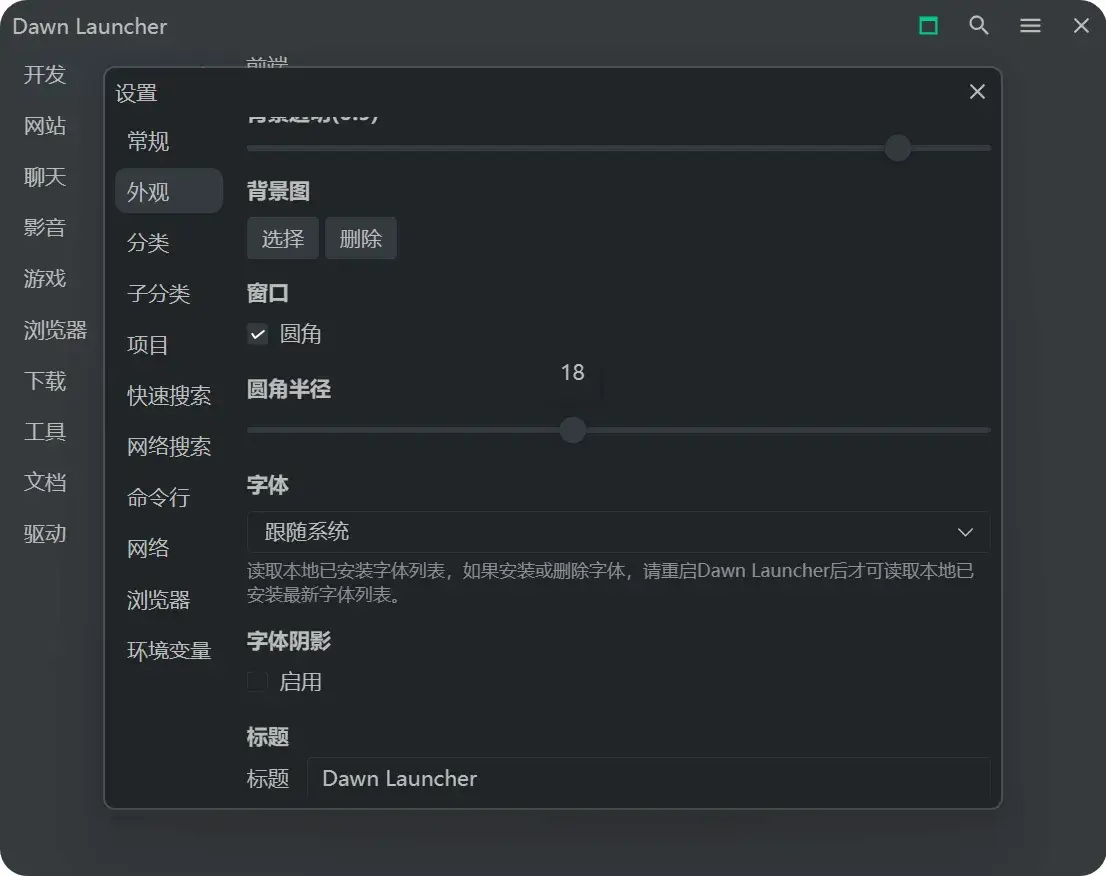
分类自定义字体
设置 - 分类 - 名称,字体大小、字体粗细。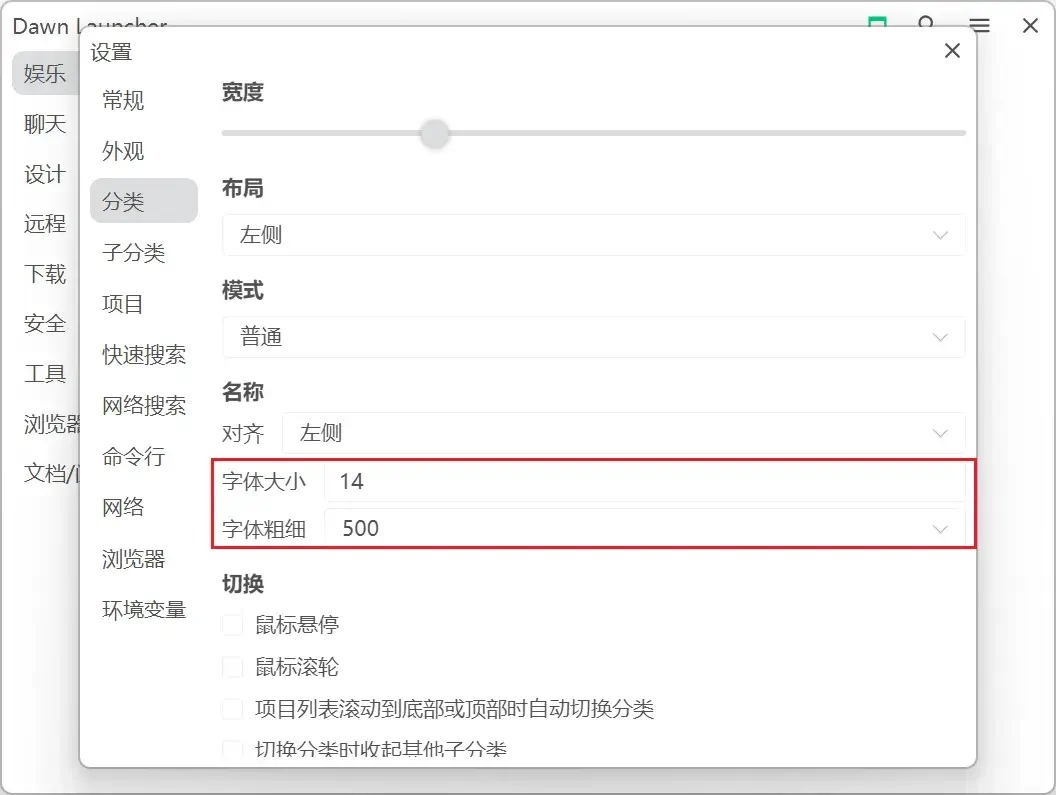
分类自定义图标
支持上传图片、Emoji、网络图片、SVG代码图标。分类支持设置密码

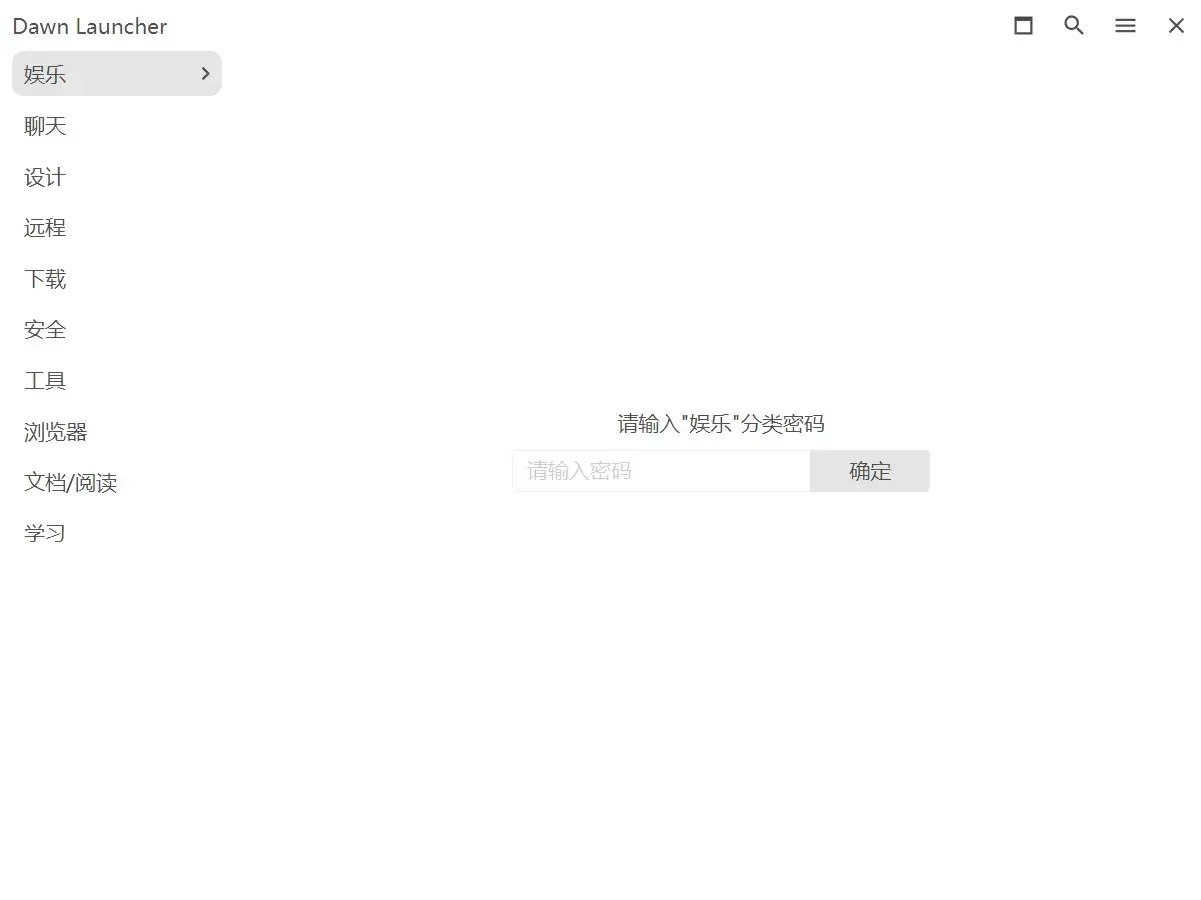
文件项目命令行工具
文件项目命令行工具,可以运行指定命令并且将当前文件路径当作命令参数,例如:java -jar "项目路径"。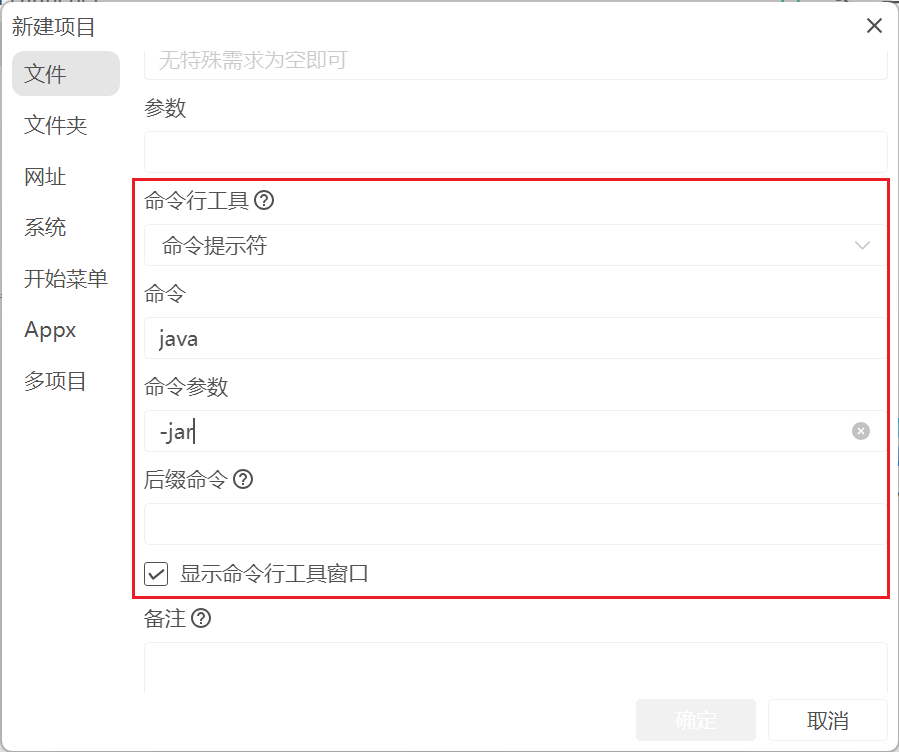
打开分类下全部项目
项目区域,右键 - 打开全部。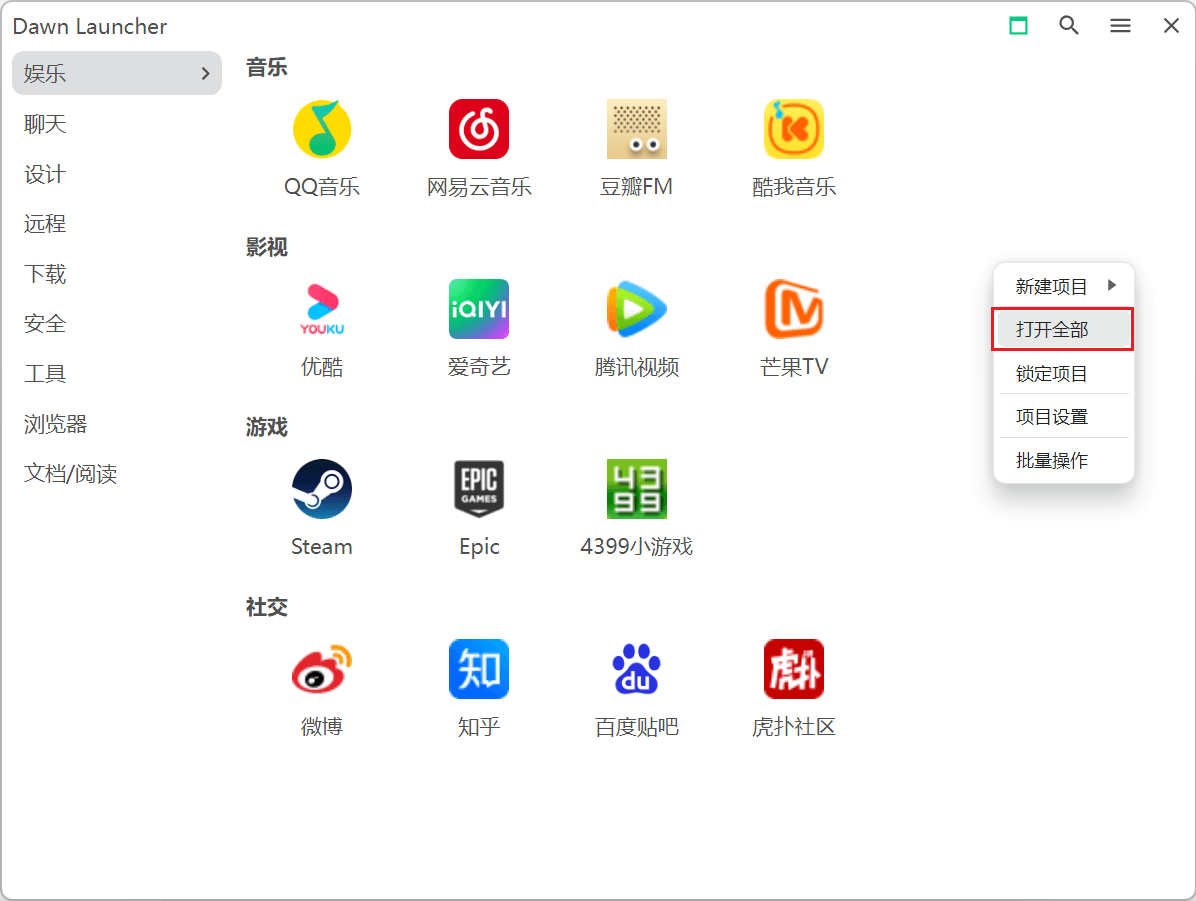
关联文件夹隐藏项支持文件、文件夹、后缀名
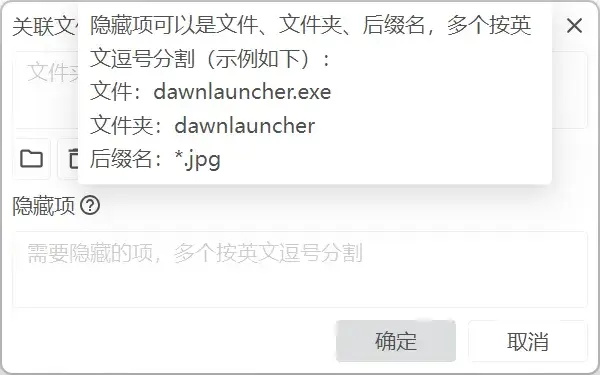
关联文件夹支持快速隐藏项目
右键关联文件夹项目 - 隐藏。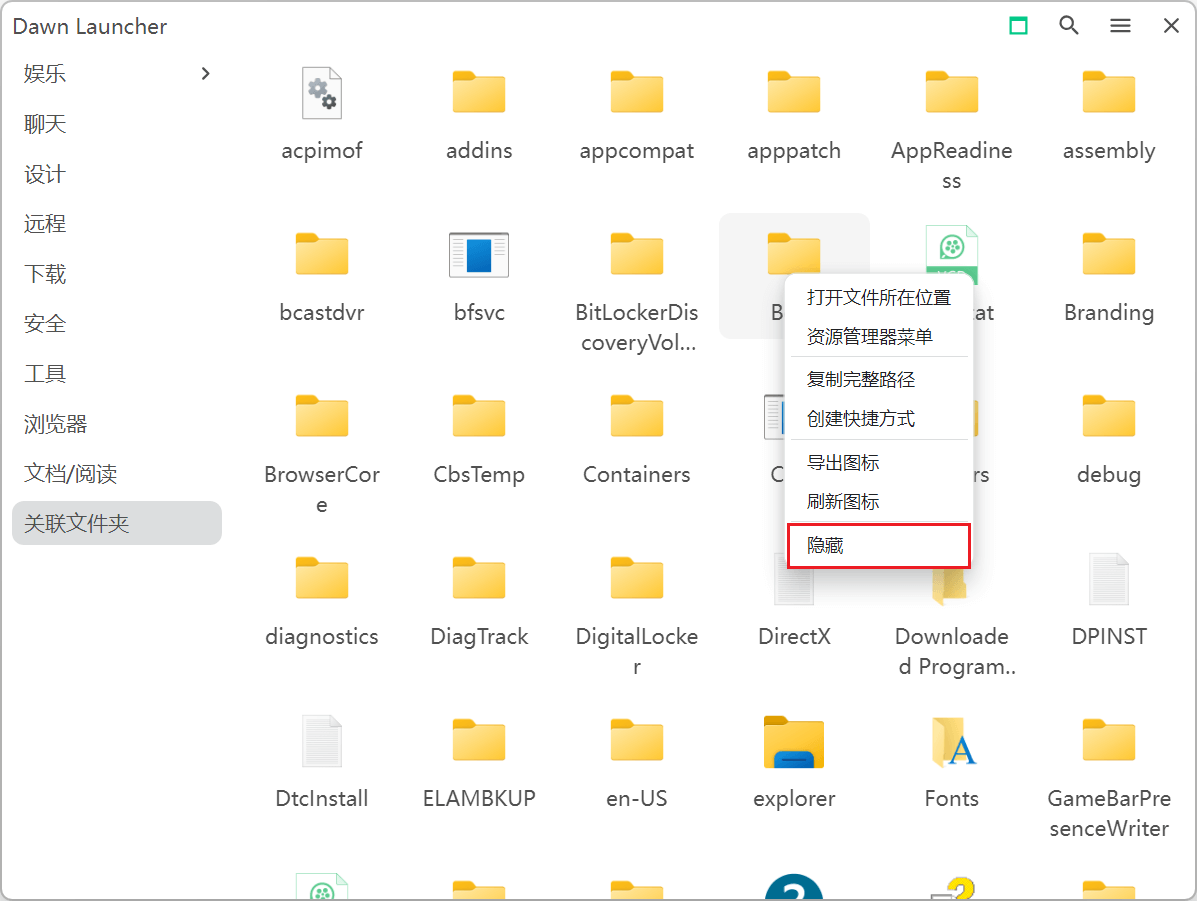
支持从浏览器收藏夹添加项目
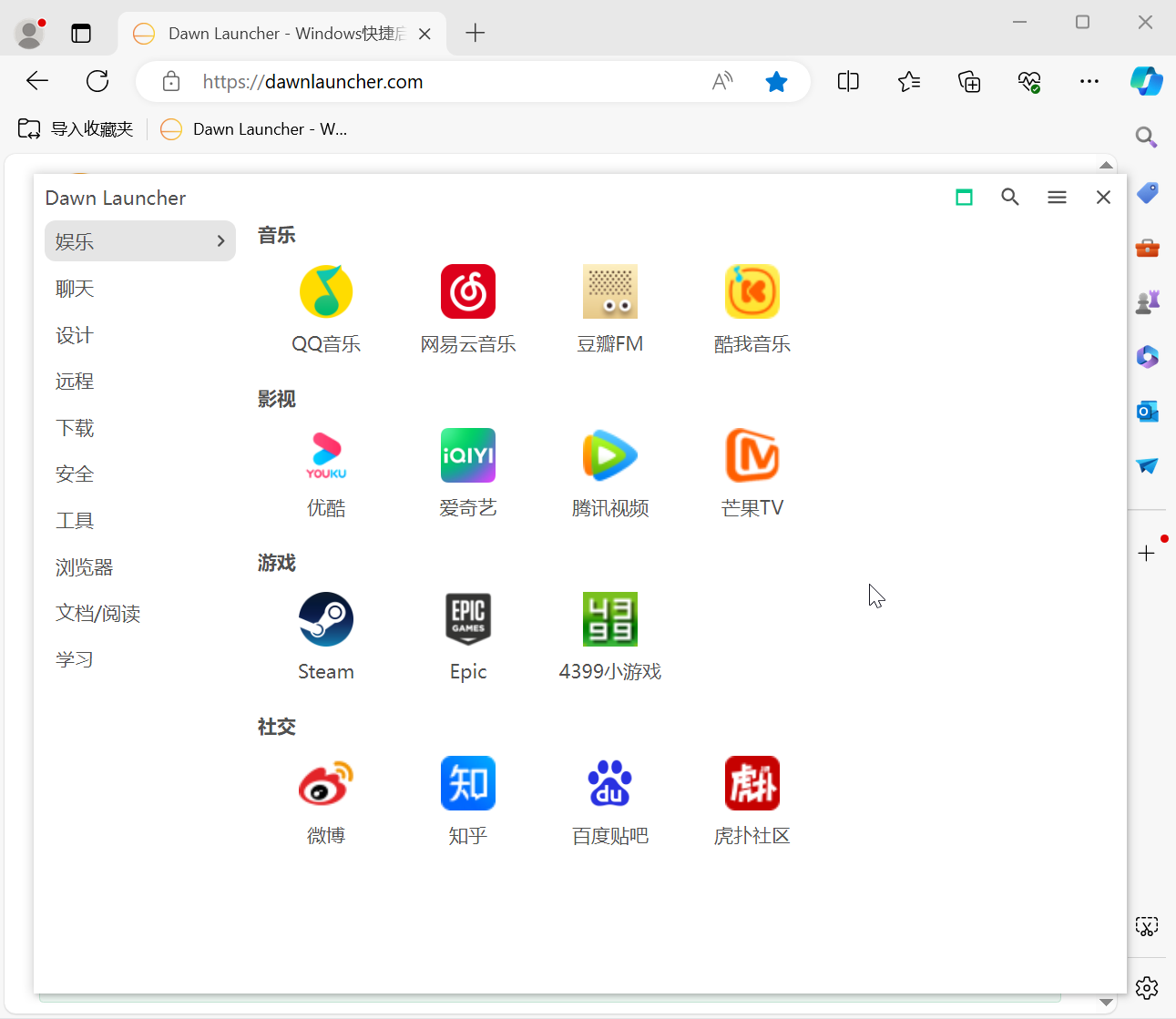
项目设置
右键分类 - 项目设置,将原分类右键名称、显示、布局、排序,图标移动到项目设置中并且可以自定义图标大小(最大256)、项目宽度。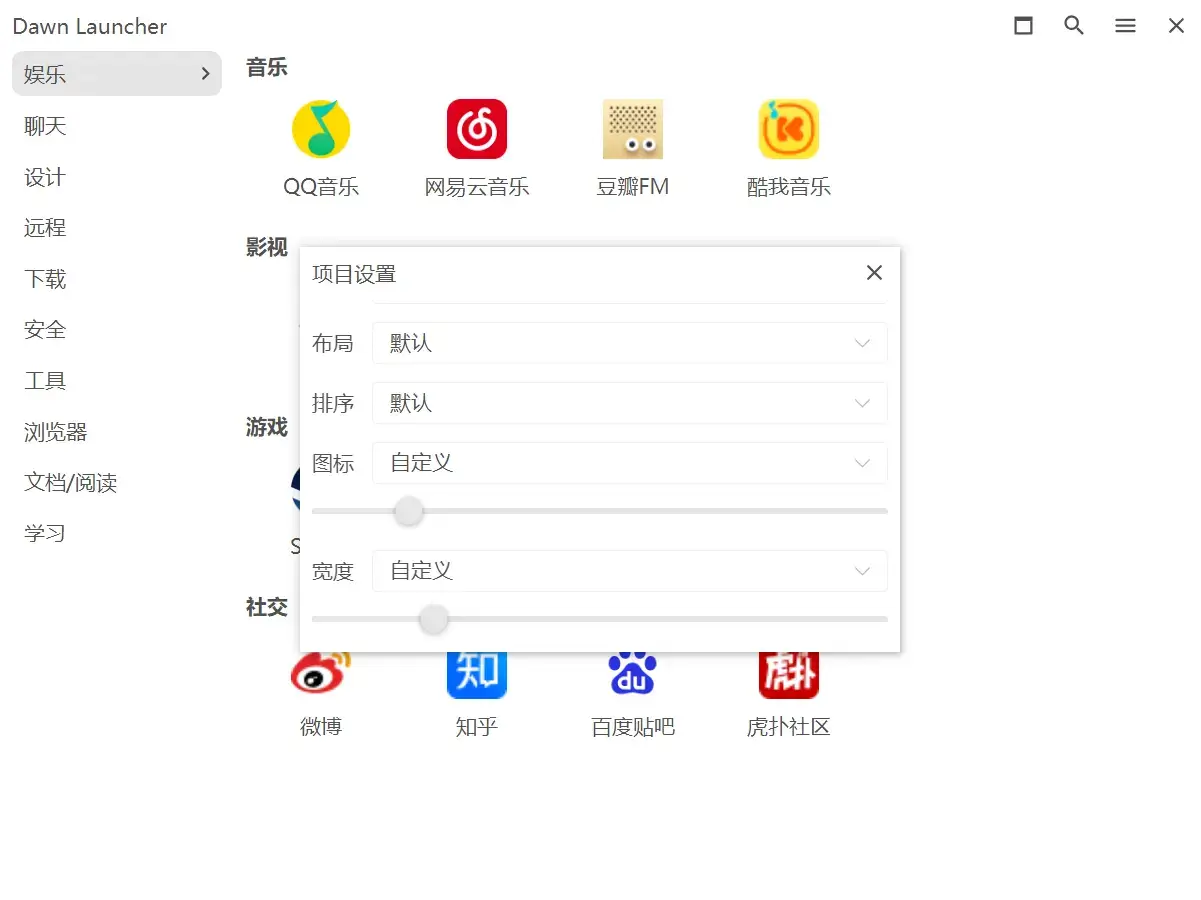
搜索项目定位到主界面
快速搜索、主界面搜索,右键项目 - 定位到主界面,可以跳转到主界面选中指定项目,方便寻找。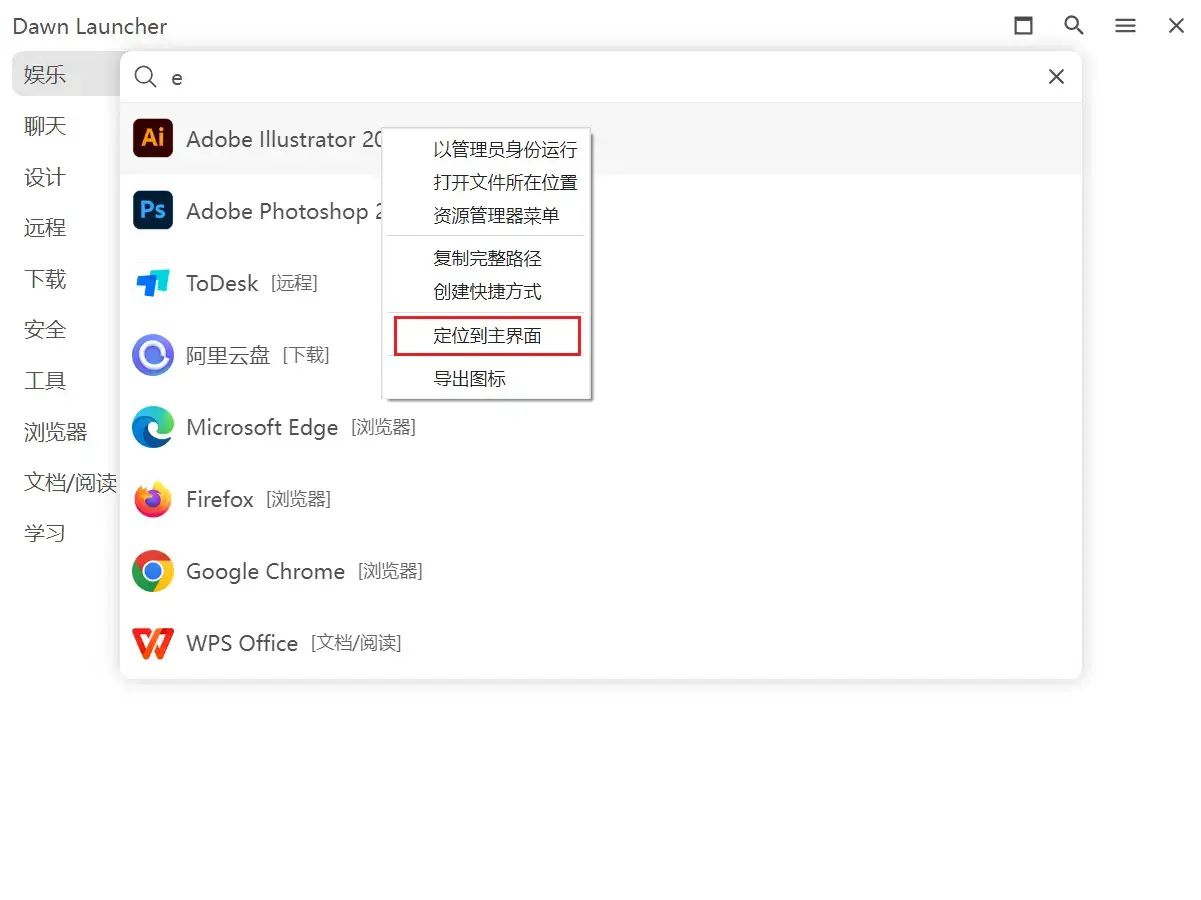
按Ctrl、Alt键两次显示窗口
设置 - 常规 - 按Ctrl、Alt键两次。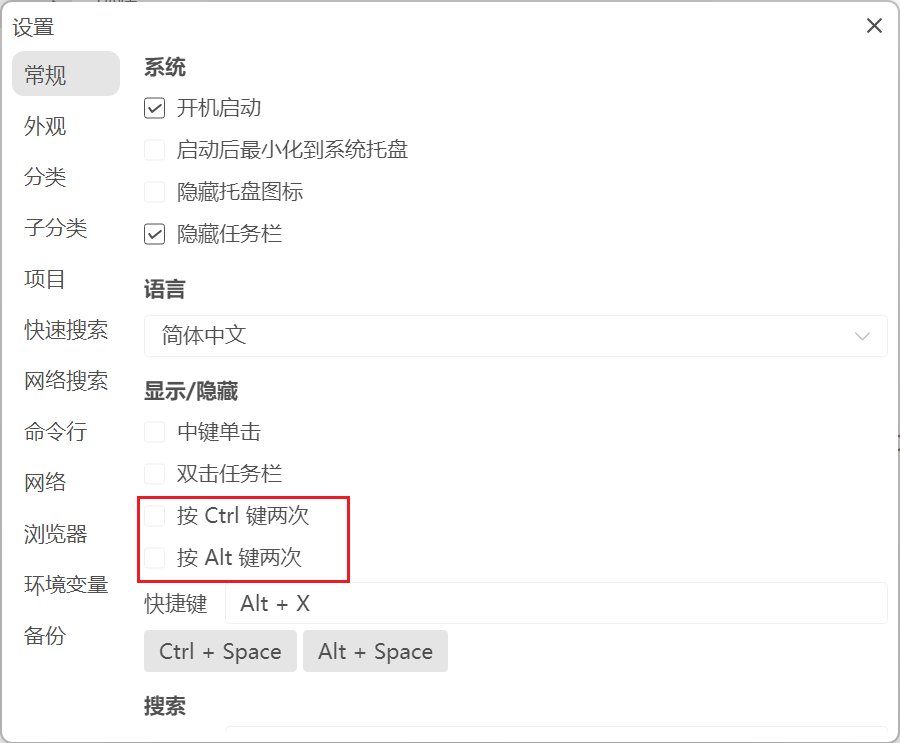
支持鼠标侧键显示/隐藏窗口
设置 - 常规 - 侧键单击。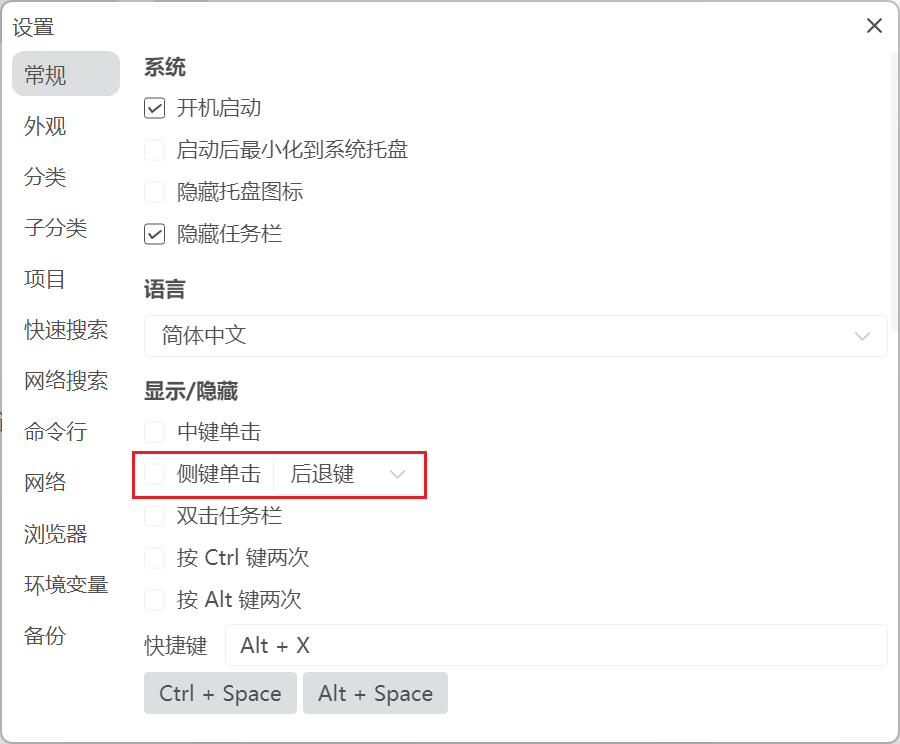
支持鼠标双击左键显示/隐藏窗口
设置 - 常规 - 双击左键。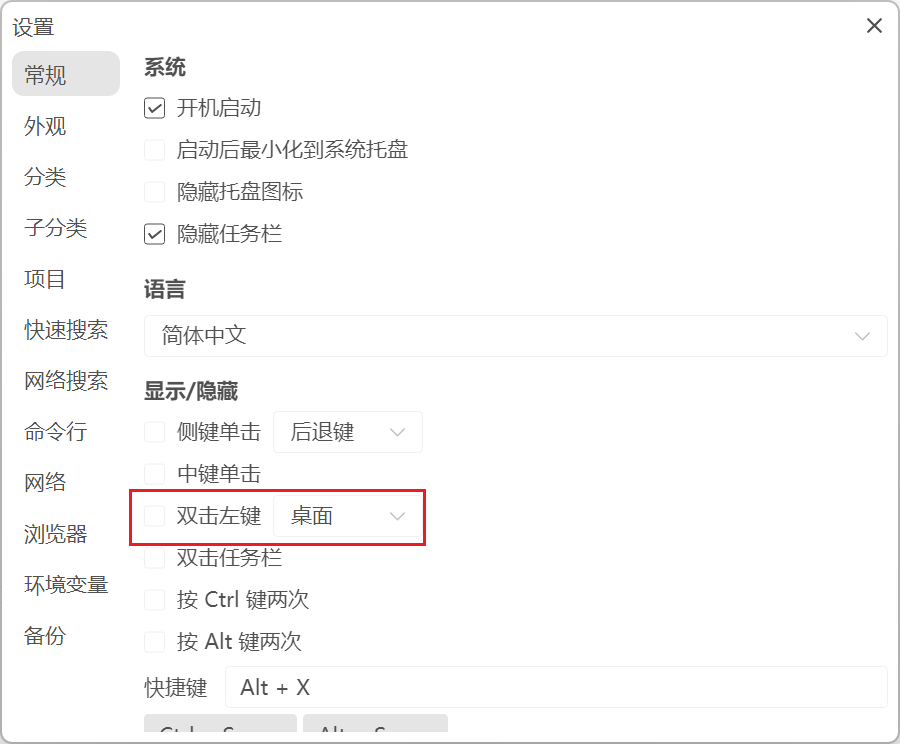
自定义字体
设置 - 外观 - 字体,可以修改 Dawn Launcher 显示字体。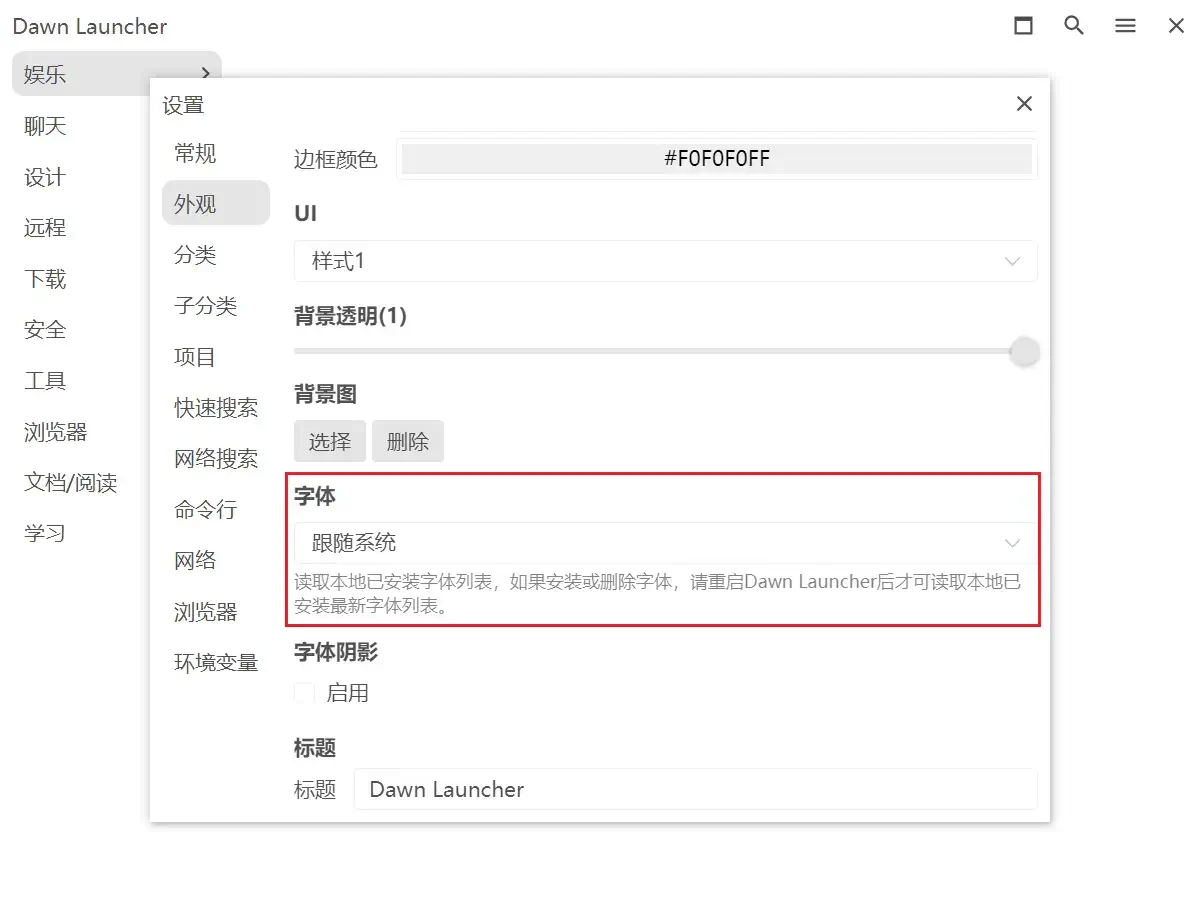
优先相对路径
设置 - 项目 - 优先相对路径,优先相对路径,新建项目时路径优先选择相对路径。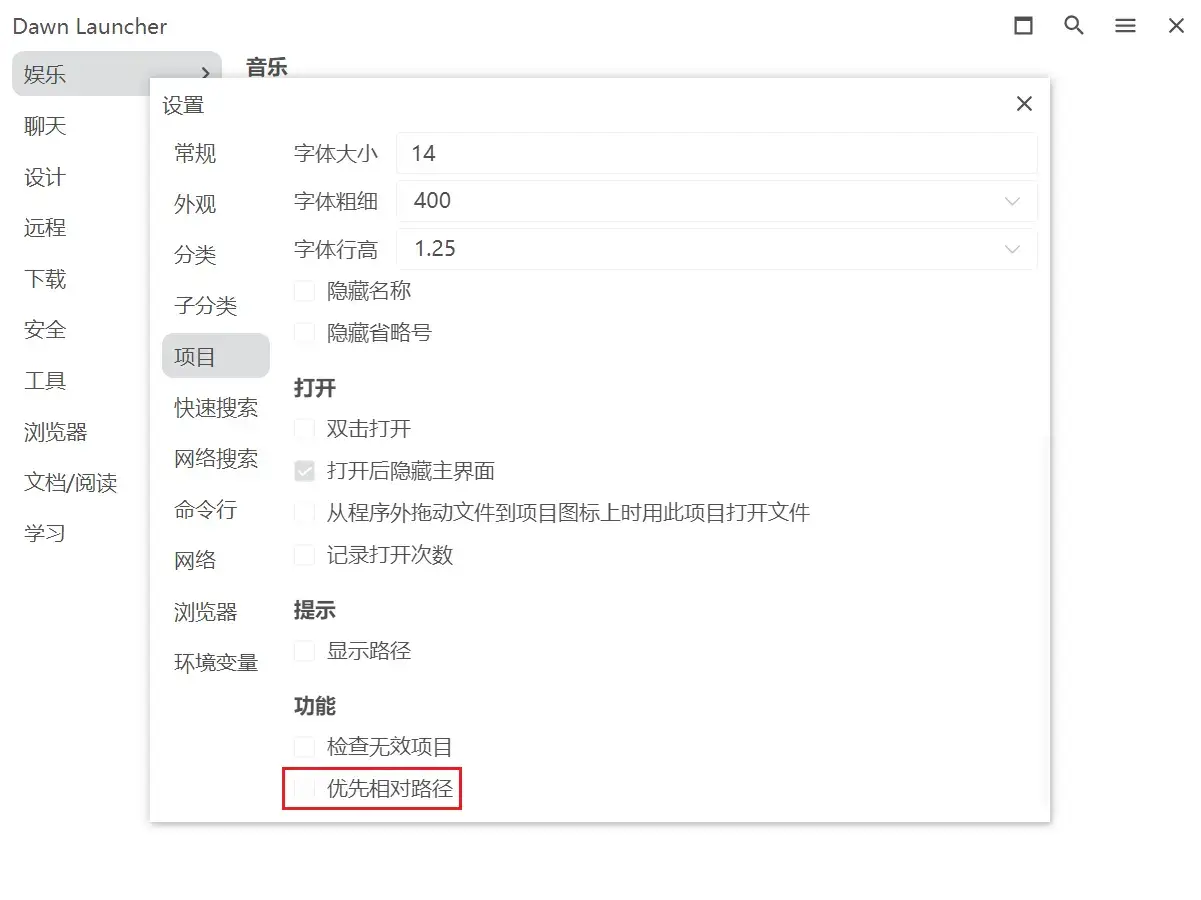
指定浏览器打开网址
设置 - 浏览器,需要手动添加浏览器信息,并在网址类型项目中选择指定浏览器。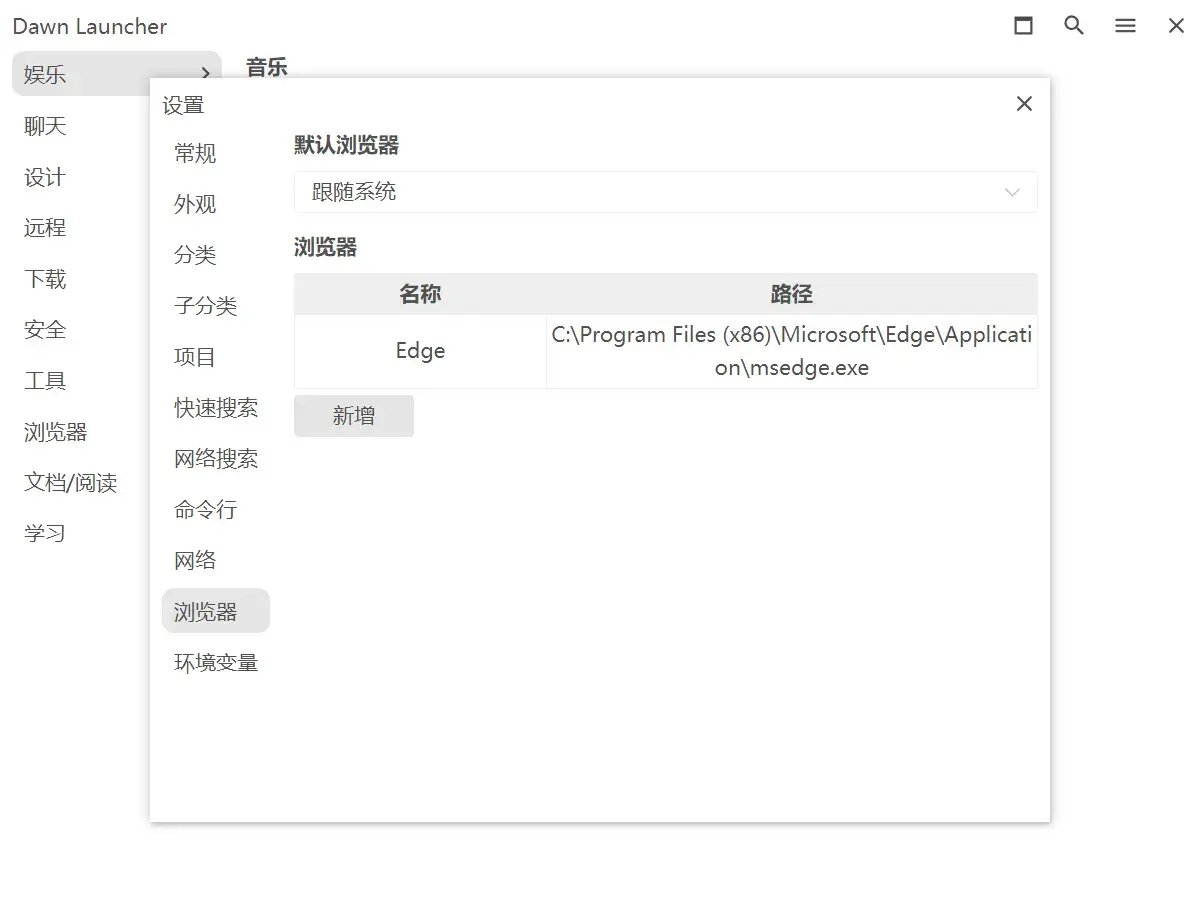
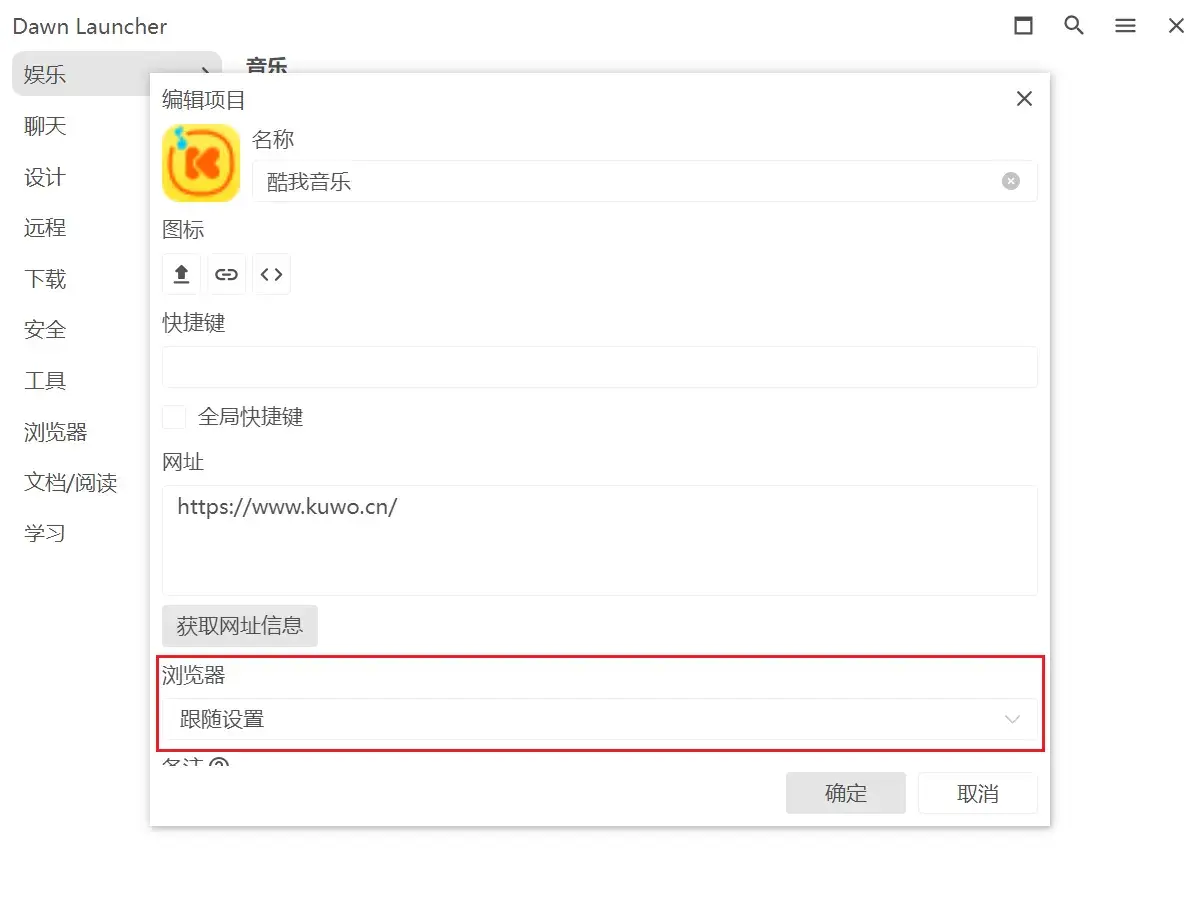
环境变量
设置 - 环境变量,设置专属于 Dawn Launcher 的环境变量,方便快捷。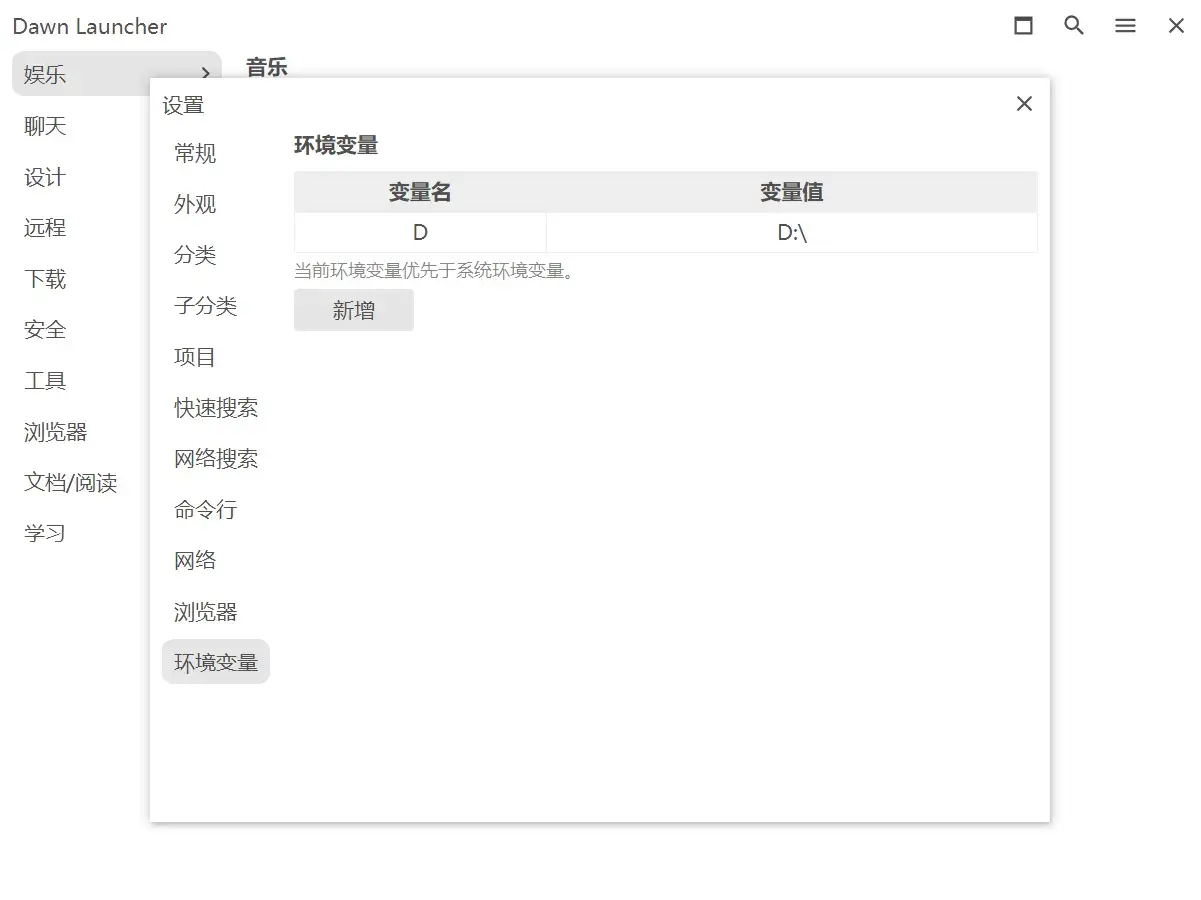
自定义快速搜索占位符
设置 - 快速搜索,可以修改快速搜索框默认占位符内容。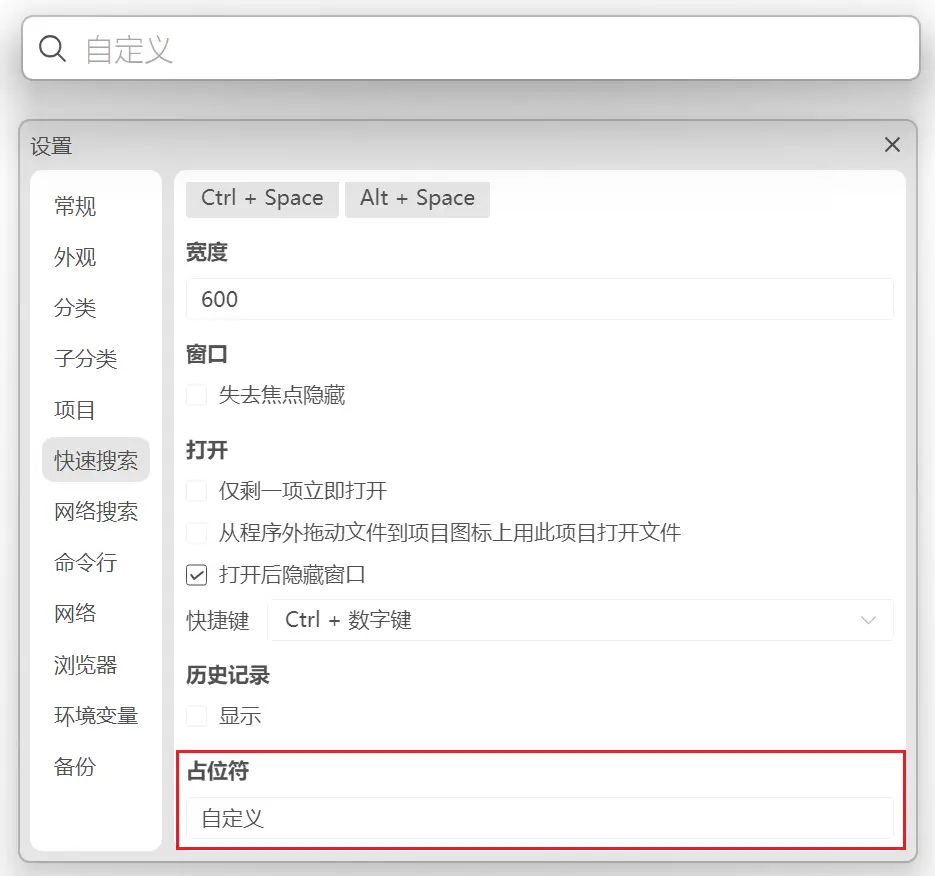
自定义托盘图标
设置 - 外观,可以自定义托盘图标。暂停/恢复快捷键
设置 - 常规,暂停后注销所有快捷键并且除非主动点击 Dawn Launcher,否则不显示窗口。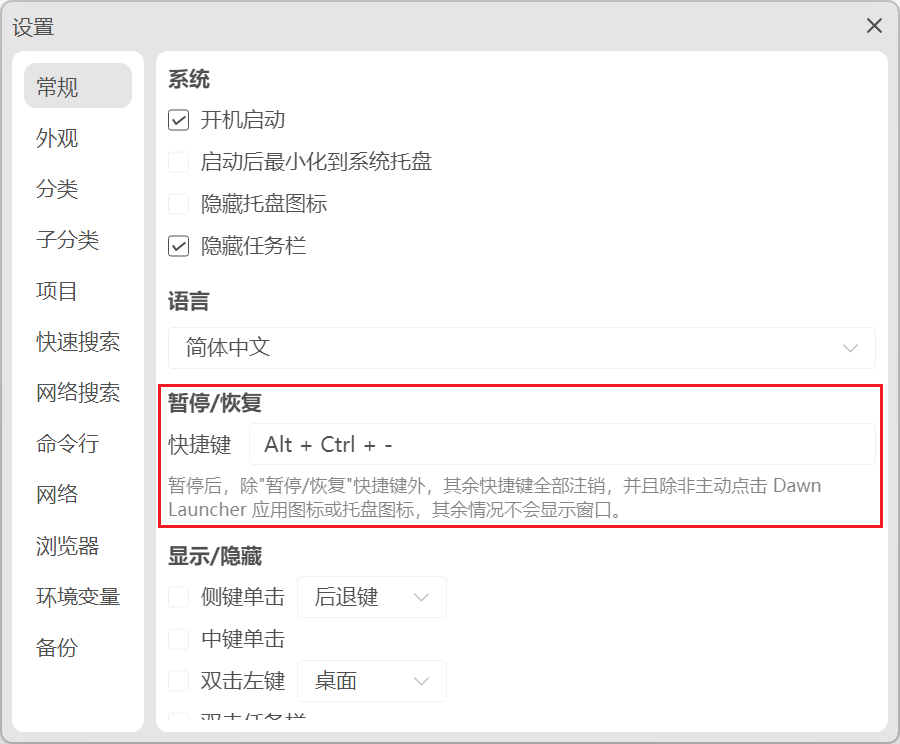
自动备份
设置 - 备份,第一次需要手动开启并设置备份路径。